How to add this box
Select Insert Content element or block. Choose Highlight Content - Big Blue Box.
If you like, you can centre the text using the normal text centering tool.
Note that it's blue content, so if you want to link things, the link button is important (links are hard to see as they're the same blue).
Right click and select link to edit text
Some paragraph copy to space out the special elements - it'll normally be like that.

A 40% width dark blue breakout box (two content elements / blocks).
Here once more is some paragraph text, just to break up the parts of the page. Here once more is some paragraph text, just to break up the parts of the page. Here once more is some paragraph text, just to break up the parts of the page.
Download boxes
These download boxes are for highlighting download files. The first is flexible, but you need to keep it udpated. The second draws from the resource system so is less flexible in what you see here, but is updated automatically when the resource is updated in the resource system.
Download Highlight Box Wiget
Choose the Download Highlight Box widget, fill in the fields you need. Thumbnail images are best at 150px wide.
Download Resource system file
Add a "Download Highlight Resource" widget, and enter the Text ID of the resource you want to link to.
Are you a Pinoy living in Australia? Filipino hepatitis poster
A3 poster in English, aimed at the Filipino community.
Download
Videos
We do videos in a standard sort of format so they're all consistent, responsive etc. They all come from YouTube. Here's an example and how to add one:

- Add an image (don't forget your alt text)
- Link it (click it to hightlight, then click the link icon from the visual editor)
- Add the Embed link from YouTube (click the share icon in YouTube)
- Add the class "lightBoxVideo" to the link
Widgets
A list of all widgets is on the widgets page. If you're adding a widget, we recommend checking this page.
Read the widgets list and what they do.
Here is how to add them:
Social Share Tool
Add widget as shown below
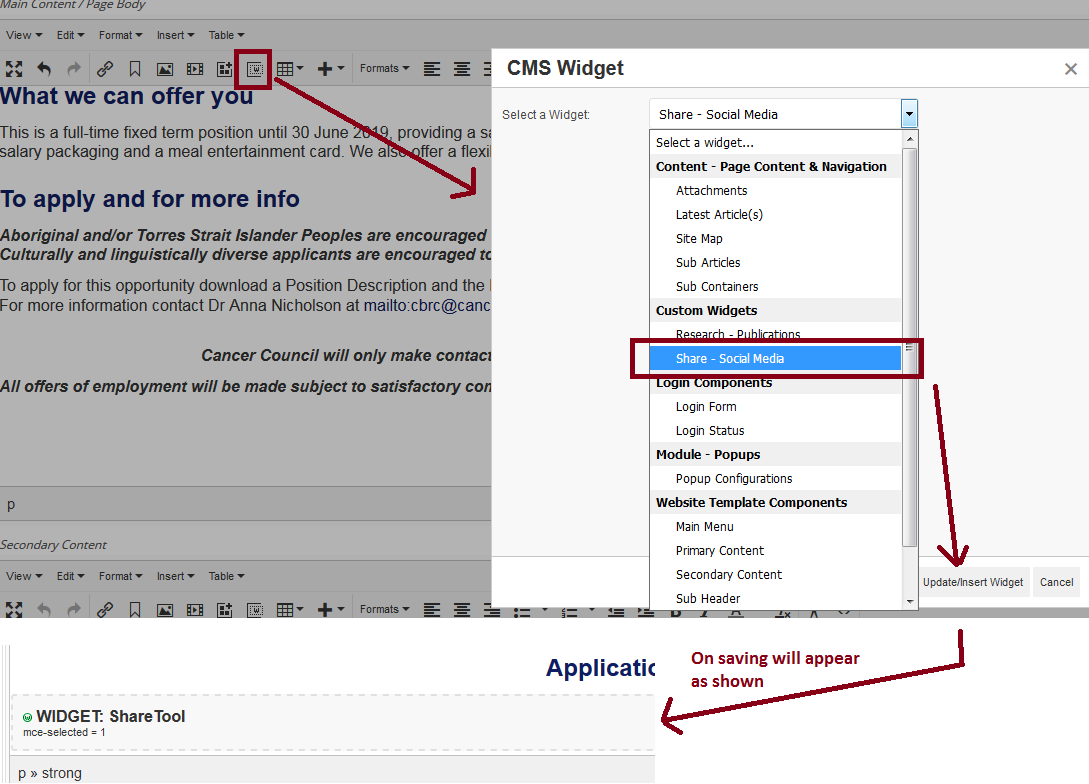
Example of Share tool on page as shown below
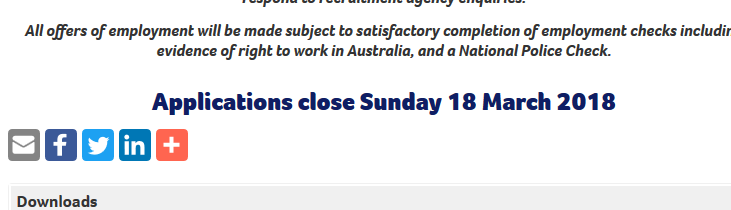
Accordion
Add a "Content element or block" of HTML (click the icon [four squares and a plus]) and select "Accordion Content". Update the copy, being careful not to remove the boxes showing the "ACCORDION TITLE" and "ACCORDION CONTENT".
Examples are shown below:
Content Title
Place content
Place content
Place content
Content Title
Place content
Place content
Place content
Tabs
Tab 1 content goes here. It'll have to allow full HTML here including paragraphs etc.
So here's another paragraph.
Content for tab number two.
x
Tab 1 content goes here. It'll have to allow full HTML here including paragraphs etc.
So here's another paragraph.
Content for tab number two.
A third tab content.
Last tab
Tiles
This is a tile row HTML element:
This is an article list (widget), selected by ID: